Using openweathermap.org and Themis
You have downloaded the themis image, but don’t have any wired or wireless temperature sensor.
No problem ! We’ll use openweathermap and nodeRED, which is preinstalled on the themis image.
openweathermap provides current weather all over the world through a network of weather stations. Thanks to its API, it is very easy to integrate and historise datas from OWM into Themis. And everything is free !
1) create an OWM account
You will need to choose a username and to provide a valid email address. Signup process as usual : the system will send you a confirmation email to activate your account…..
once logged in OWM, go to the API keys tab and copy the default key (generated during account activation
2) open nodeRED and construct a flow
if your themis IP is 192.168.1.37, just browse to https://192.168.1.37:1880
NodeRED is composed of nodes which you can find in the left column of the dashboard
We will use the following ones :
| node name | action |
|---|---|
| inject | triggers the actions according to a regular time step |
| openweathermap | interrogates the OWM API - requires the OWM API key |
| function | javaScript function to produce a json object with the datas from the payload transmitted by openweathermap |
| emoncms | posts the json object to Emoncms - requires the emonCMS write API key |
| debug | displays selected message in the debug sidebar tab. |

At its final stage, the flow should look like that :
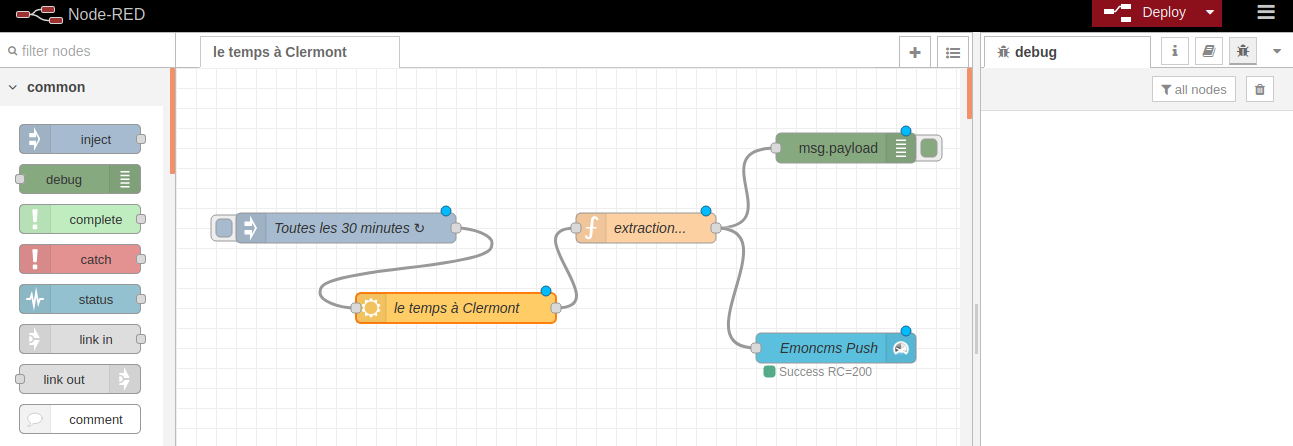
inject and OWM nodes configuration
Just define a polling interval (here 30 minutes) and enter your city name….
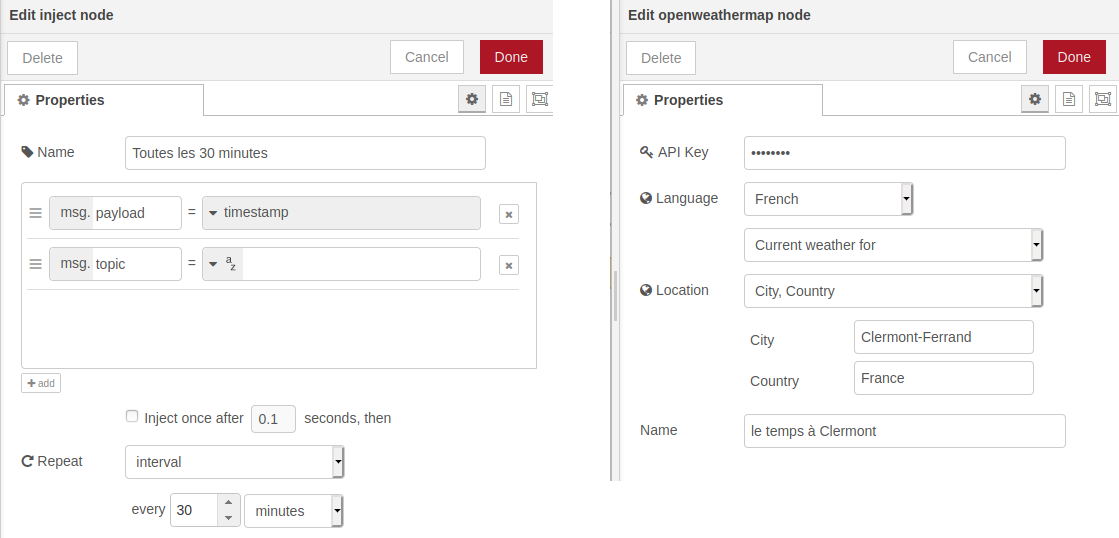
An alternative is to provide geographic coordinates (latitude and longitude)
emoncms node configuration
If your local emonCMS/themis server has not been configured, you have to do it providing its write API key.
To publish, the node needs a node number or string : just give emonpi…
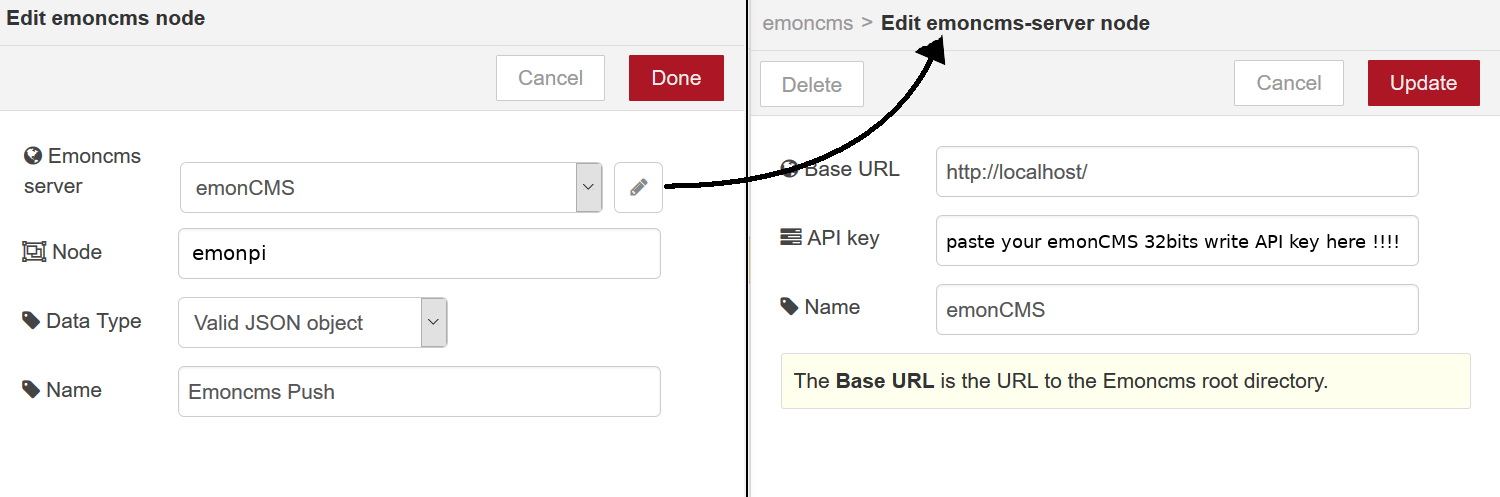
you can find the emonCMS API key within the account details
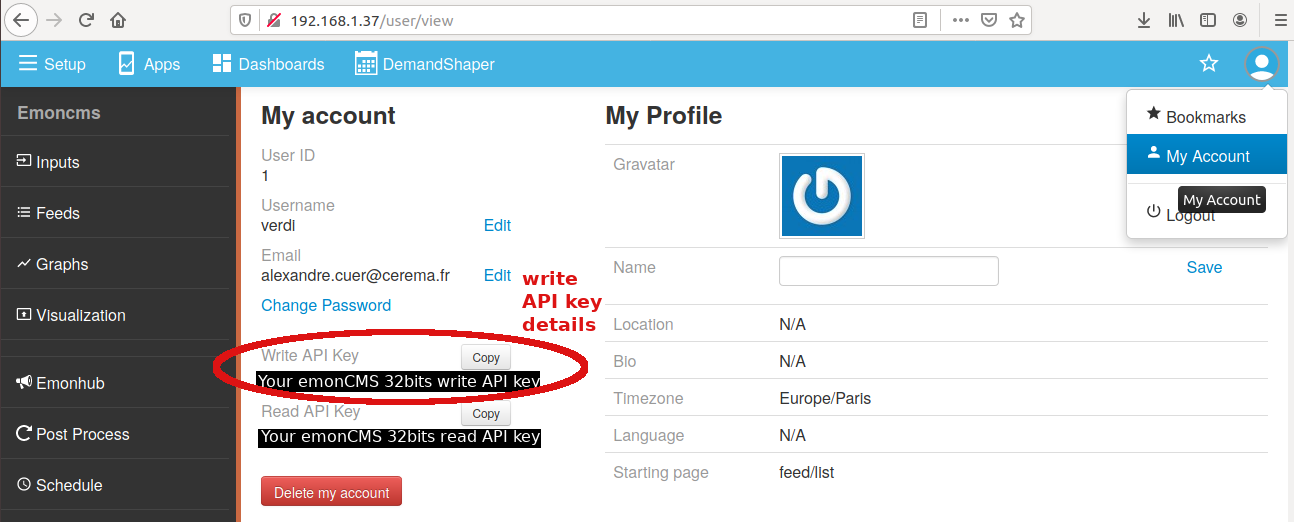
function node configuration
Use the following javascript code :
tempc = msg.payload.tempc;
hum = msg.payload.humidity;
msg = {temp_ext:parseInt(tempc),HR_ext:parseInt(hum)};
mytime = new Date().toISOString();
return {payload:msg, time: mytime};
3) check if your values are coming in
Once the flow has been successfully deployed, you just have to browse themis inputs:
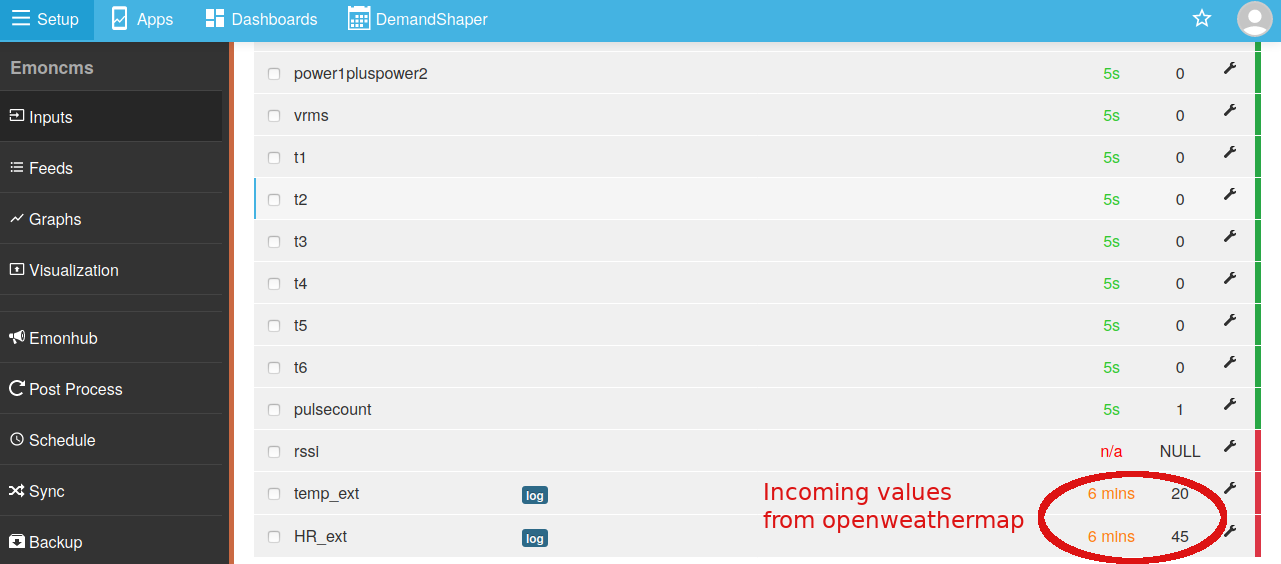
[]: