Themis basically needs a M2M (Machine2Machine) SIM card, in order to avoid date issues
Install the SIM in the smartflex
Remove the smartflex from the Themis Box
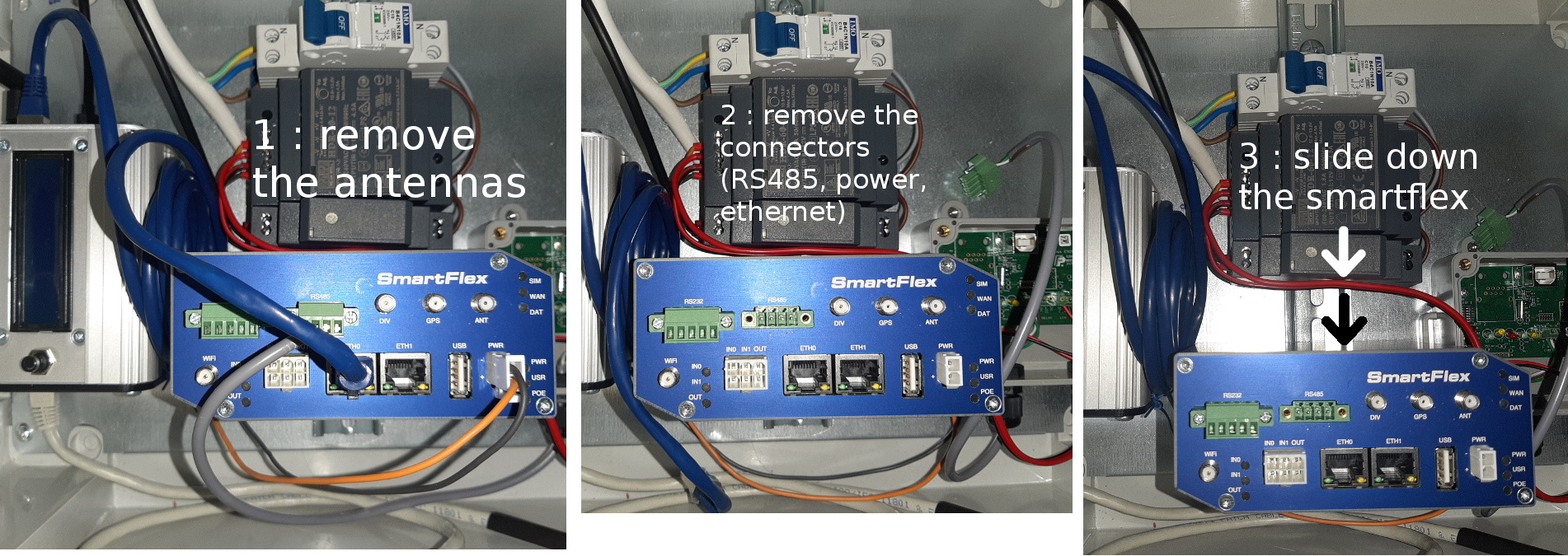
Turn the router upside down. The SIM card slots are located on the back panel.

Themis without any SIM
It is possible to use Themis without SIM, but you may have difficulties related to time and date.
Indeed, for time management, linux systems typically synchronise with NTP (Network Time Protocol) servers.
Anyway, when booting a Themis machine without connecting it to a network linked to a NTP server, it is possible to manually set time on Themis
Once logged with a desktop machine to the Themis network (using wifi or wired connection through an RJ45 cable), the Themis server can be usually reached on 192.168.2.2.
You will need to establish a SSH connection
- on linux via the basic shell command
ssh pi@192.168.2.2 - on windows 10 via the Putty software (which is a simple exe file).
Just download the zip, unzip, drop the exe file on the desktop for example and launch it.
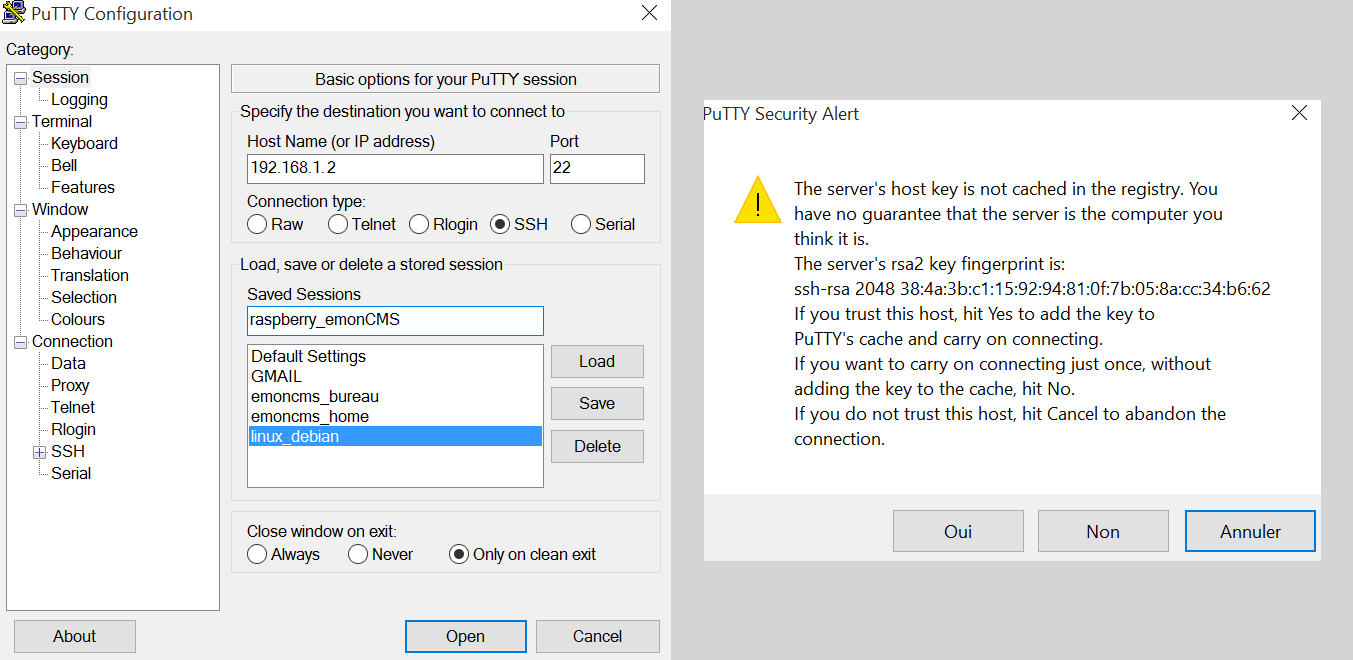
fix geographic area and time zone
Choose Europe for Geographic area and Paris for Time zone
sudo raspi-config
Localisation Options » Change Timezone » Europe » Paris
Current default time zone: 'Europe/Paris'
Local time is now: Sat Dec 16 19:57:26 CET 2017.
Universal Time is now: Sat Dec 16 18:57:26 UTC 2017.
Check current time
date
Sat 16 Dec 19:57:36 CET 2017
fix date
manual fix
sudo date MMDDhhmmYY.ss
using a local NTP server
We assume you know the address of a NTP server that can be reached by Themis, eg ntp.as.i2
sudo nano /etc/systemd/timesyncd.conf
# This file is part of systemd.
#
# systemd is free software; you can redistribute it and/or modify it
# under the terms of the GNU Lesser General Public License as published by
# the Free Software Foundation; either version 2.1 of the License, or
# (at your option) any later version.
#
# Entries in this file show the compile time defaults.
# You can change settings by editing this file.
# Defaults can be restored by simply deleting this file.
#
# See timesyncd.conf(5) for details.
[Time]
NTP=ntp.as.i2
restart the service and check its status
sudo systemctl restart systemd-timesyncd.service
systemctl status systemd-timesyncd.service
● systemd-timesyncd.service - Network Time Synchronization
Loaded: loaded (/lib/systemd/system/systemd-timesyncd.service; enabled; vendor preset: enabled)
Drop-In: /lib/systemd/system/systemd-timesyncd.service.d
└─disable-with-time-daemon.conf
Active: active (running) since Thu 2019-06-20 10:20:14 CEST; 5min ago
Docs: man:systemd-timesyncd.service(8)
Main PID: 1512 (systemd-timesyn)
Status: "Synchronized to time server xx.xxx.xxx.x:123 (ntp.as.i2)."
CGroup: /system.slice/systemd-timesyncd.service
└─1512 /lib/systemd/systemd-timesyncd
juin 20 10:20:14 emonpi systemd[1]: Starting Network Time Synchronization...
juin 20 10:20:14 emonpi systemd[1]: Started Network Time Synchronization.
juin 20 10:20:38 emonpi systemd-timesyncd[1512]: Synchronized to time server xx.xxx.xxx.x:123 (ntp.as.i2).